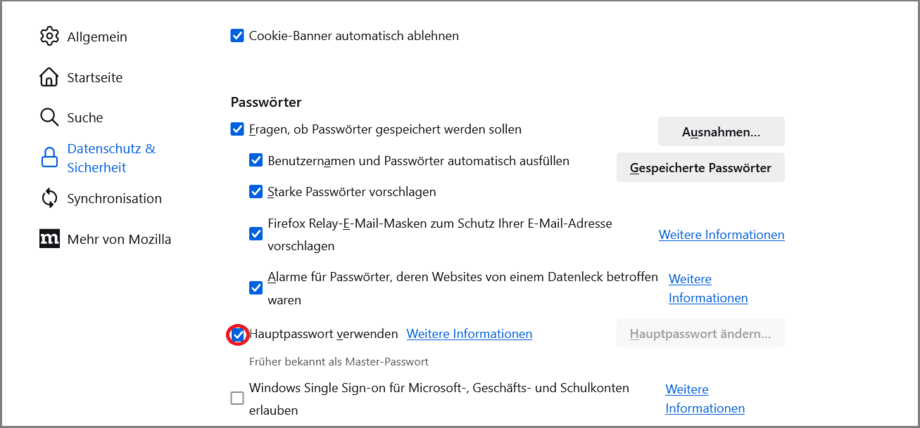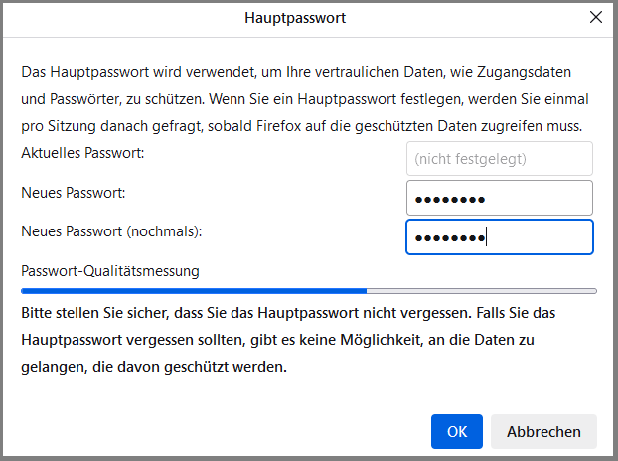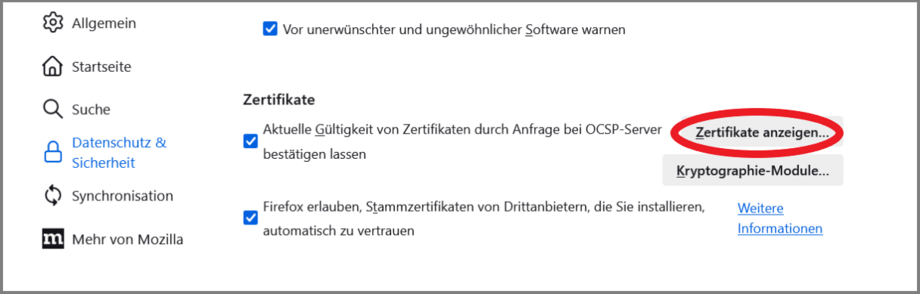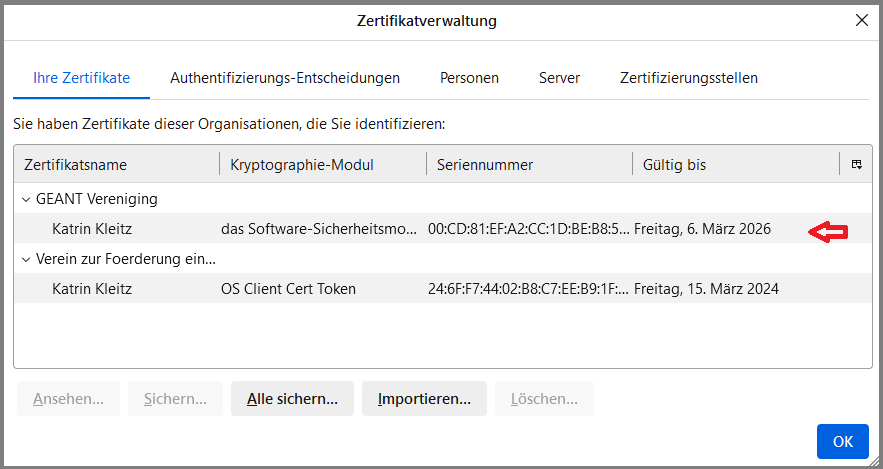Importing a personal SSL certificate (*.p12 file) into the Mozilla Firefox certificate store
In the Certificate Management window, locate your certificates and click Import.
In the window that opens, select the newly received *.p12 file and enter the password used to protect the *.p12 file.
For newly issued certificates, this should be the password you chose when applying for/creating your user certificate (*.p12 file).