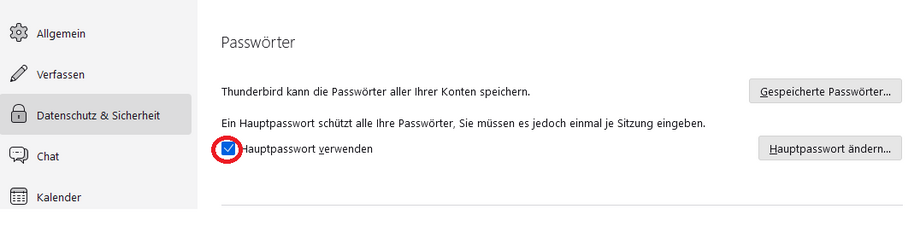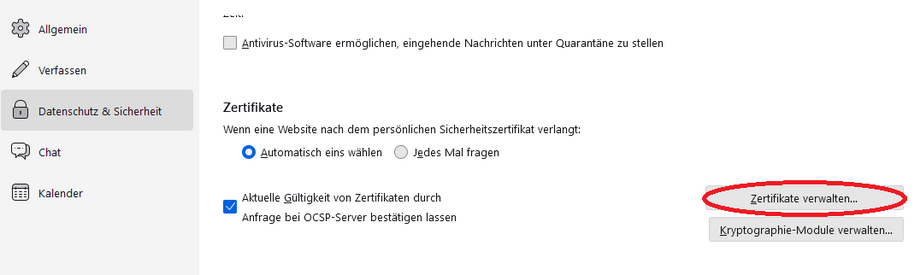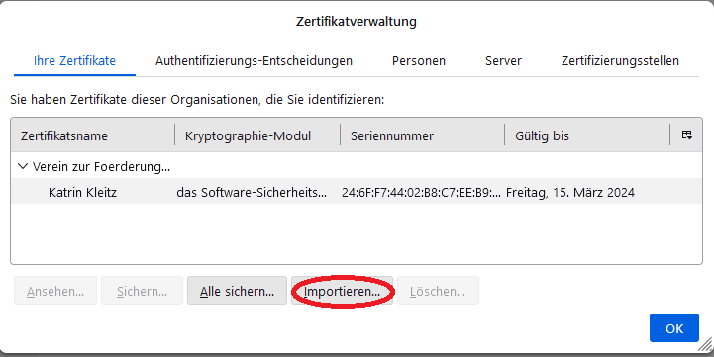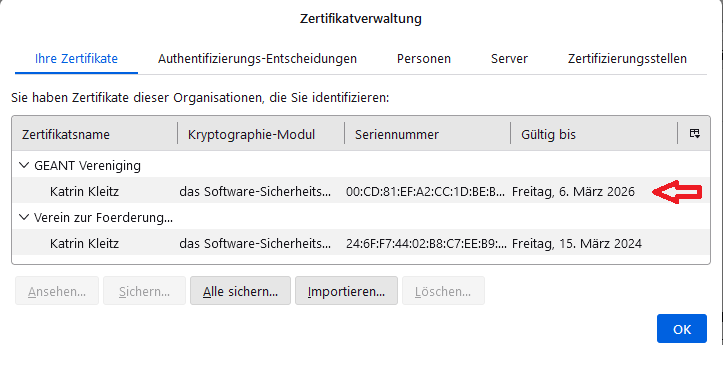Importing a personal SSL certificate (*.p12 file) into Mozilla Thunderbird's internal certificate store
In the certificate management, you will see your certificates and select Import.
In the window that opens, select the newly received *.p12 file.
Then enter the master password for Thunderbird.
The password used to protect the *.p12 file must be entered as the password for the certificate backup.
For newly issued certificates, this should be the password you chose when applying for/creating your user certificate (*.p12 file).
If you have changed your password, you will need to enter the new password.